Basics
Colors
Forms
If you have any questions about building your website Email me Here and I will Get back to you as soon as I can.
Or If You Already Have an Email
Sign Up For Free a Email Address!
address @LearntoHTML you can log in
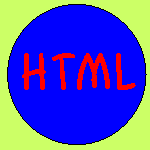
Forms
To Place any kind of Form you need the :
<Form Method="Post"action="mailto:YOUREMAILADDRESSHERE">
Command After you place that on your page you can put the different elementes of a form.
Elements of a Form
In a form you can place a text box,text area,check box,a radio button, and a dropdown list.

